Download Netcad,
https://www.netacad.com/portal/node/488
Langkah-langkah Installasi di Windows 11 :
Download Netcad,
https://www.netacad.com/portal/node/488
Langkah-langkah Installasi di Windows 11 :
Terkadang pada saat sedang asik meremote VPS Linux menggunakan X2Go, tiba-tiba hang ngefreeze, tidak merespon apapun hanya dapat menampilkan dekstop saja.
untuk mengatasi hal tersebut, matikan session x2go dengan menjalankan perintah berikut,
sebagai root :
x2golistsessions_root | awk -F'|' '{ print $2 }' | xargs -I % x2goterminate-session %
DOWNLOAD VHD ASESMEN NASIONAL BERBASIS KOMPUTER - SEMI ONLINE
MD5 : 93090049d7704f456ee98381590769f4
SHA1 : 1d79513a396c7ed6608266805da1cab4ca0c722a
CRC32 : 54267c66
SHA-256 : 092959543b4c673054ead7371f8c9cb0831e866233f24c137b567d6f5f5ea1fb
Single Image 22.59 GB (Google Drive link)
VHD ANBK 32 Part @700MB (Google Drive link)
Password : anbk
new_VHD ANBK 2021_FRESH Part 1
new_VHD ANBK 2021_FRESH Part 2
new_VHD ANBK 2021_FRESH Part 3
new_VHD ANBK 2021_FRESH Part 4
new_VHD ANBK 2021_FRESH Part 5
new_VHD ANBK 2021_FRESH Part 6
new_VHD ANBK 2021_FRESH Part 7
new_VHD ANBK 2021_FRESH Part 8
new_VHD ANBK 2021_FRESH Part 9
new_VHD ANBK 2021_FRESH Part 10
new_VHD ANBK 2021_FRESH Part 11
new_VHD ANBK 2021_FRESH Part 12
new_VHD ANBK 2021_FRESH Part 13
new_VHD ANBK 2021_FRESH Part 14
new_VHD ANBK 2021_FRESH Part 15
new_VHD ANBK 2021_FRESH Part 16
new_VHD ANBK 2021_FRESH Part 17
new_VHD ANBK 2021_FRESH Part 18
new_VHD ANBK 2021_FRESH Part 19
new_VHD ANBK 2021_FRESH Part 20
new_VHD ANBK 2021_FRESH Part 21
new_VHD ANBK 2021_FRESH Part 22
new_VHD ANBK 2021_FRESH Part 23
new_VHD ANBK 2021_FRESH Part 24
new_VHD ANBK 2021_FRESH Part 25
new_VHD ANBK 2021_FRESH Part 26
new_VHD ANBK 2021_FRESH Part 27
new_VHD ANBK 2021_FRESH Part 28
new_VHD ANBK 2021_FRESH Part 29
new_VHD ANBK 2021_FRESH Part 30
new_VHD ANBK 2021_FRESH Part 31
Sebelum melakukan update repositori dan sistem, pastikan sistem telah terkoneksi dengan internet.
Login sebagai root pada sistem menggunakan perintah berikut dan masukan password root atau admin user yang ditentukan sebelumnya.
su
Untuk mendapatkan IP internet secara dinamis dari DHCP Server bisa menggunakan perintah
ifup nama_perangkat
Untuk melihat perangkat etherner pada AlmaLinux
ip a
ifup enp0s3
dnf update
Bagi pengguna yang terbiasa bekerja dengan mode garfis, antar muka desktop Gnome, AlmaLinux menyertakan paket Server with GUI, yang dapat dipilih untuk kemudahan memasang grafis untuk pengguna AlmaLinux,
 |
Untuk memasang lingkungan antar muka grafis Desktop Gnome pada AlmaLinux jalankan perintah berikut, pastikan telah terkoneksi internet
dnf groupinstall "Server with GUI" -y
systemctl set-default graphical
Referensi :
https://www.itzgeek.com/how-tos/linux/centos-how-tos/how-to-install-gnome-gui-on-rhel-8.html